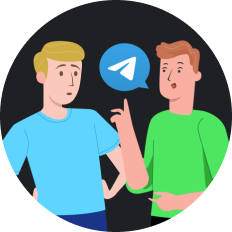Hola VPN Not Work with Netflix? How to Fix in 2024
What steps can you take if Hola VPN is not working with Netflix? Are there viable alternative VPNs to consider? This article provides the answers you need.
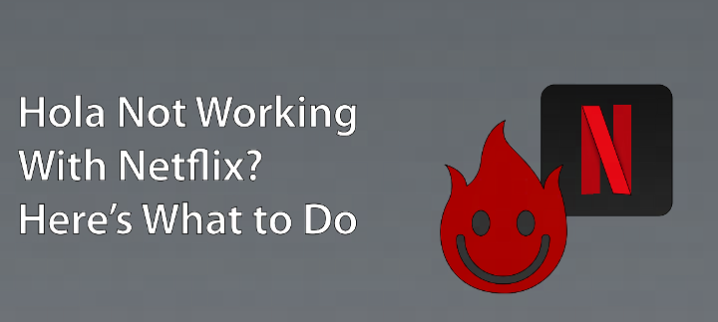
Part 1. [Quick Guide] How to Watch Netflix With Hola VPN
Here is a quick guide on how to watch Netflix videos using Hola VPN.
Step 1: Download and Install Hola VPN
Go to the official Hola VPN website or find it in your device’s app store. Click on the download link for your specific operating system and install the application following the prompts.
Step 2: Connect to a VPN Server
Launch the Hola VPN app on your device. Select a country where the desired Netflix content is available. For example, if you want to watch shows only available in the US, choose a US server.
Step 3: Access Netflix
Once connected to Hola VPN, open the Netflix app or website. You should now be able to see and access the content available in the region you selected.
Part 2. Why Doesn't Hola Work With Netflix?
The primary reason why Hola VPN struggles to work with Netflix is due to the streaming giant's stringent measures against VPNs and DNS proxies. Netflix has implemented robust firewalls and utilizes advanced tools for identifying IP addresses and servers. When Netflix detects that a server belongs to a VPN or is functioning as a DNS proxy, it often blocks entire ranges of IP addresses associated with that server.
This issue isn’t exclusive to Hola VPN; many other VPN services face similar challenges and cannot consistently provide reliable access to Netflix content from various locations around the world. Consequently, it's essential for users to consider alternative VPN solutions that might offer better compatibility with Netflix and other streaming platforms.
Part 3. Alternative to Hola VPN with Netflix
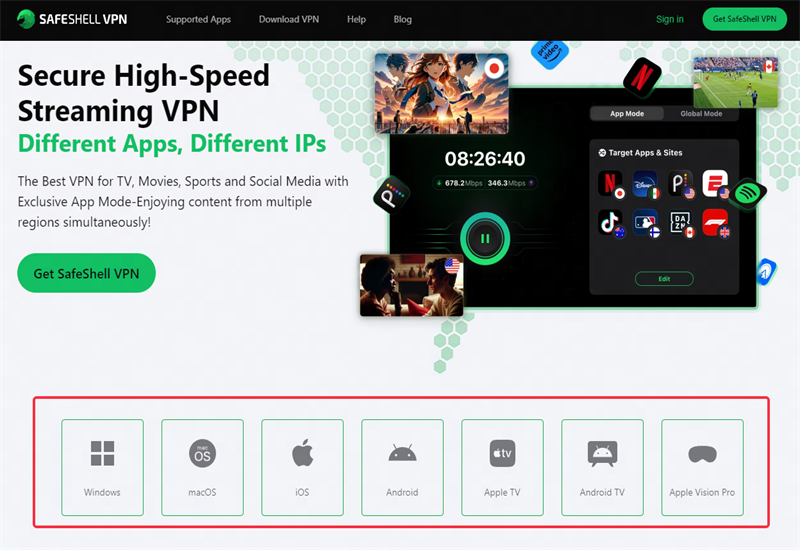
- A wide array of high-speed servers specifically designed for optimal Netflix streaming.
- Unlimited bandwidth and speed, providing an outstanding browsing experience.
- An advanced "ShellGuard" VPN protocol that ensures secure and private online activities.
- Ability to connect multiple devices at the same time.
- Prompt online customer support ready to assist you with any inquiries.
Part 4. How to Fix Hola VPN Not Working with Netflix
If you discover that Hola VPN is not functioning properly with Netflix, you can begin by exploring the troubleshooting options outlined below.
1. Switch to a Different Server
This will assign you a new IP address, which may help resolve the issue. Remember, you might need to connect to several different servers to find one that works reliably.
2. Keep VPN Software Updated
VPN providers frequently release updates to address bugs, enhance security, and improve performance. These updates may resolve any issues that could be affecting your VPN's compatibility with Netflix or may enhance the provider's ability to circumvent restrictions.
To ensure you're using the latest features, visit your provider's official website to download the most recent version compatible with your device. Many providers also provide guides to help you with the installation and setup process if needed.
3. Disable IPv6
If your network has IPv6 enabled, it may lead to complications. To avoid these issues, you can either continue using IPv4 exclusively or disable IPv6 altogether.
4. Utilize Smart DNS Services
If you're seeking an alternative to VPNs, Smart DNS services can allow you to access geo-restricted content without encrypting your data, potentially helping you evade Netflix’s detection measures. The most reliable VPNs for accessing Netflix typically run their own DNS servers. A quick search online can help you find out if a VPN provides its own DNS servers. If it doesn’t, you may want to consider switching to a different VPN provider.
5. Clear Your Browser Cache and Cookies
Cached data and cookies stored in your browser can sometimes interfere with your connection, making it easier for Netflix to pinpoint your true location. This can lead to issues when trying to access geo-restricted content. To fix this problem, it’s a good idea to regularly clear your browser's cache and cookies.
To do this, go to your browser settings and find the option to clear browsing data. Make sure to select both cache and cookies, then confirm the action. Afterward, restart your browser or the Netflix app and try accessing the content again. This simple step can help improve your streaming experience and enhance your privacy by ensuring that outdated data doesn’t affect your connection.
Summary