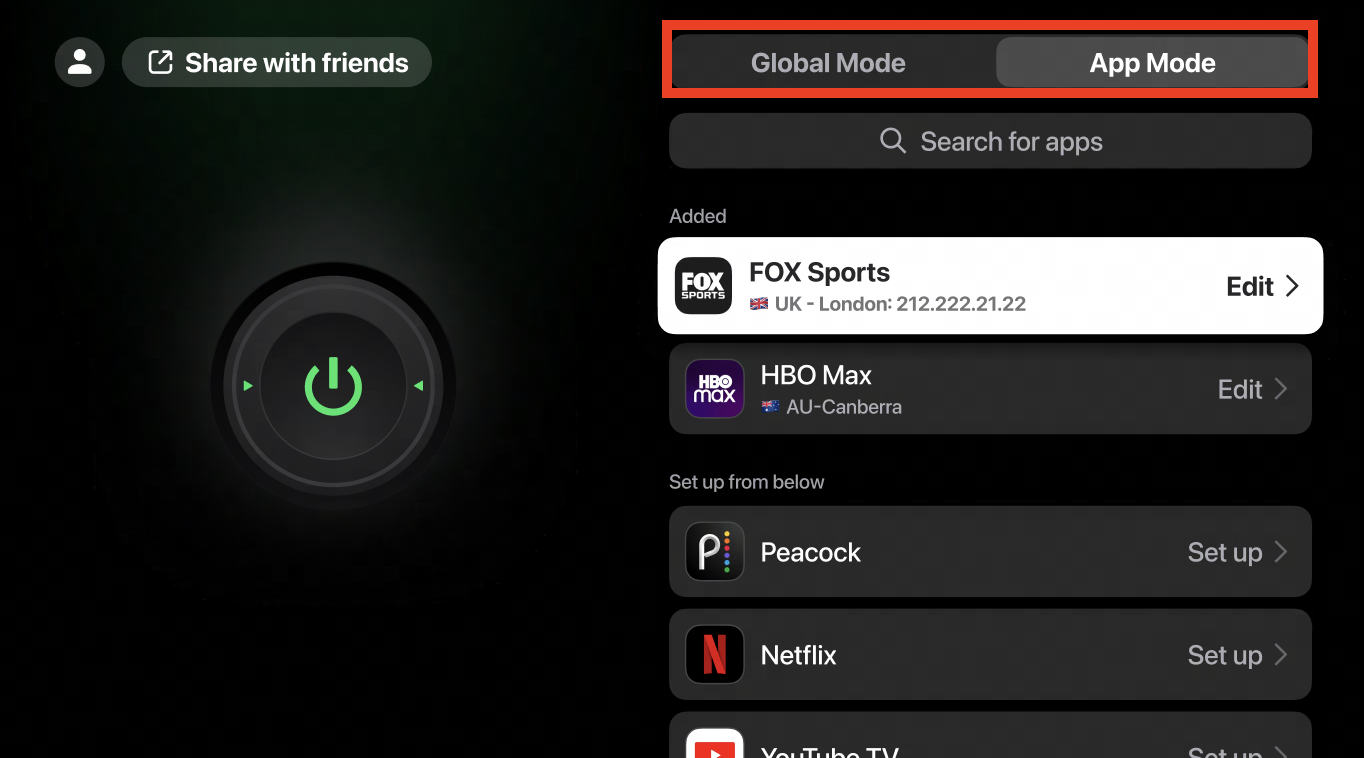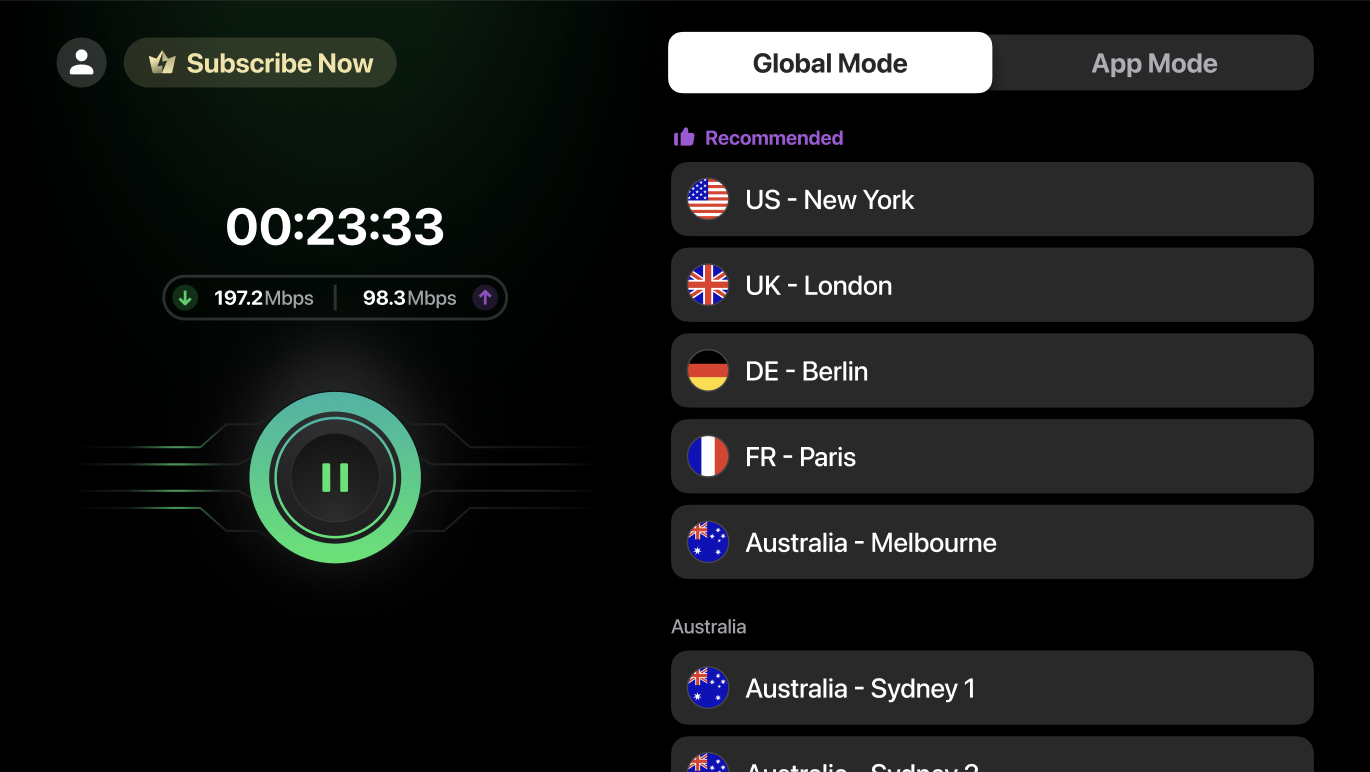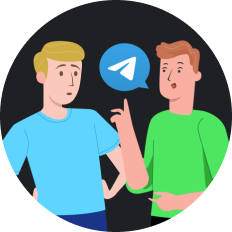Roblox has offered a unique platform where users can play, create, and share games within a global community. This virtual universe allows players to dive into an endless array of immersive, user-generated 3D worlds, ranging from epic role-playing games to intricate obstacle courses. But for those looking to integrate their gaming experience with Steam, a popular digital distribution platform, the question arises: Is Roblox on Steam, and if so, how can you play Roblox for free on Steam?
How to Add Roblox to Steam: A Step-by-Step Guide
Roblox allows gamers to access Roblox through Steam's interface, enabling features like the Steam Overlay and Steam Friend list while playing. Here's how to add Roblox to Steam:
Step 1: Open the Steam client and navigate to the bottom left corner. Click on "Add a Game" and then select "Add a Non-Steam Game."
Step 2: A new window will pop up, listing all the applications on your PC. If Roblox doesn't automatically appear in the list, click on "Browse" and navigate to the Roblox player's installation directory. Select the Roblox player application to add it.
Step 3: After adding Roblox, you will see it listed in your Steam library, and you can launch it directly from there.
Playing Roblox for Free on Steam
Once you've added Roblox to your Steam library, playing it is straightforward. Simply navigate to your Steam library, find Roblox in your list of games, and click "Play." This action will launch the Roblox player through Steam, and you can start playing any Roblox game of your choice. Remember, playing Roblox online for free on PC through Steam does not alter the game's free-to-play nature.
Tips for Minimizing Lag When Playing Roblox
One common issue players may encounter is lag while playing Roblox, especially in graphics-intensive games or on slower internet connections. To minimize lag and enjoy a smoother gaming experience, using a reliable VPN service like
SafeShell VPN can be beneficial. A VPN can reduce ping times by routing your internet connection through a server closer to the game's servers and providing a more stable and faster connection.
SafeShell VPN Features:
- Connect Up to 5 Devices: Now supports macOS, iOS, Android, Apple TV, Android TV, Apple Vision Pro.
- Rich server resources: Support global servers, free choice of high-speed lines.
- Lightning-Fast Speeds: Troubleshoot various network issues including reducing ping and minimizing packet loss.
- Top-Level Security: Proprietary "ShellGuard" VPN protocol to protect your private browsing.
- Customer Support: Online customer service responds quickly, providing you with timely support.
Here's how to use SafeShell VPN to enhance your Roblox experience:
Step 1: Download and install SafeShell VPN on your PC.

Step 2: Open SafeShell VPN and connect to a server that offers the best speed and stability for your location.
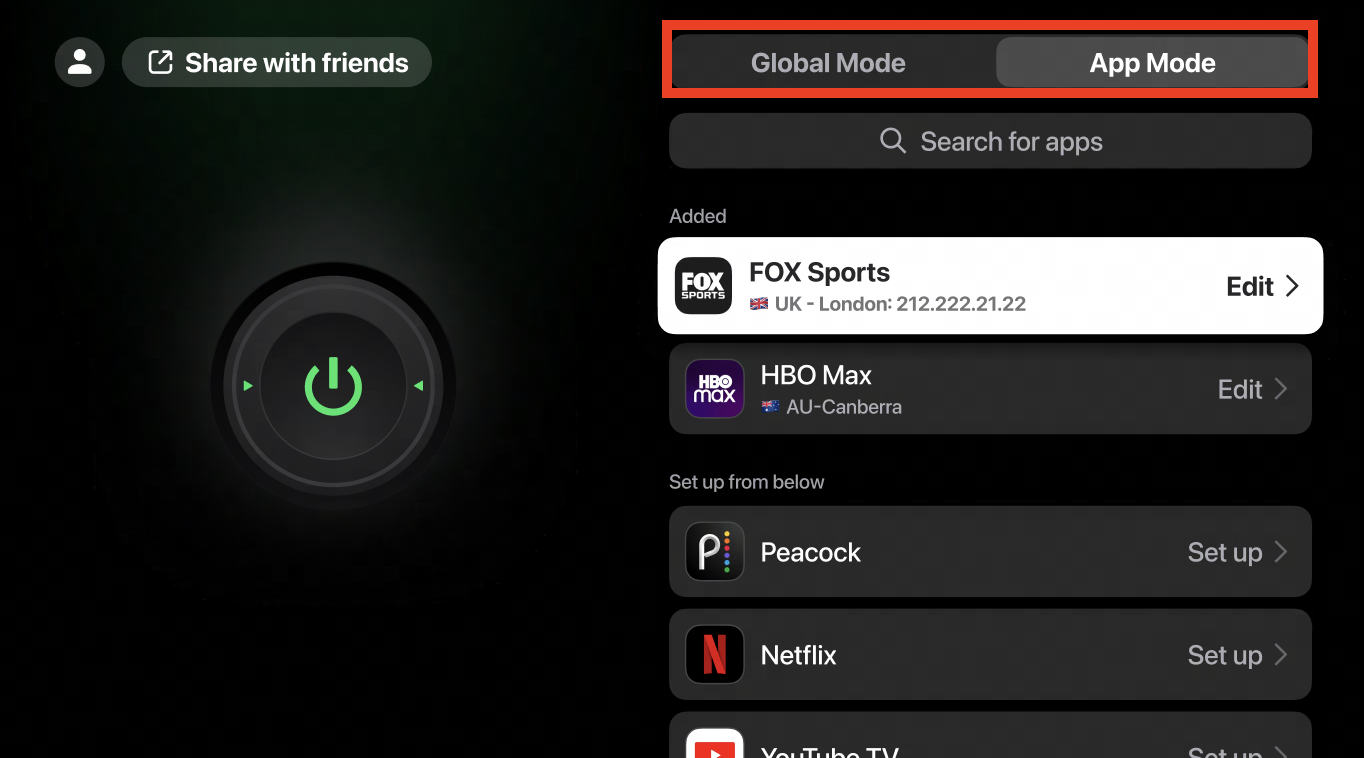
Step 3: Launch Roblox through Steam and start playing. You should notice a significant reduction in lag, ensuring a more enjoyable gaming experience.
Final Word
By following the steps outlined above, you can play Roblox for free on Steam and enhance your gameplay with minimal lag by using
SafeShell VPN. Whether you're exploring user-generated worlds or creating your own games, Roblox on Steam offers a seamless way to enjoy all that the platform has to offer!