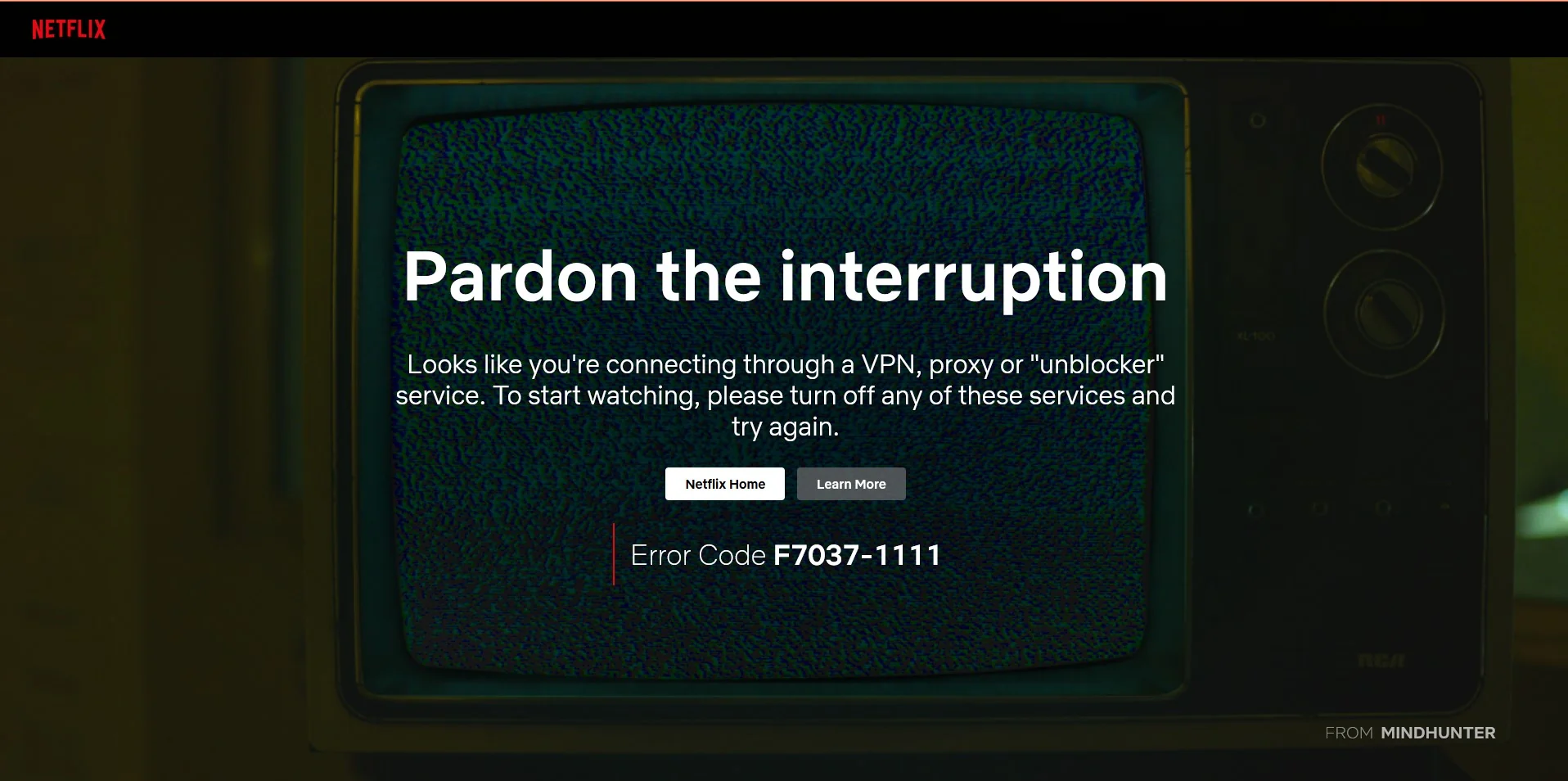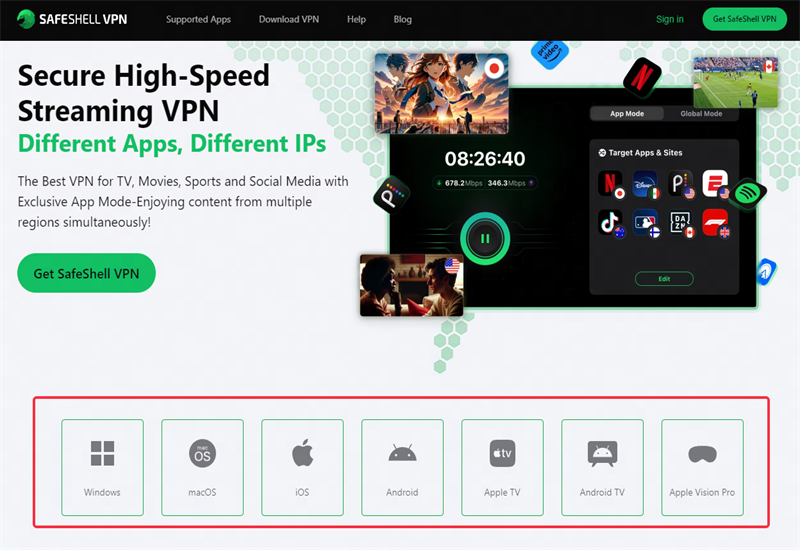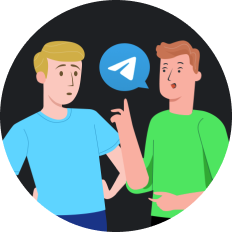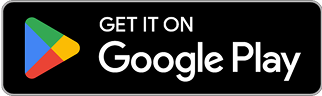When it comes to Netflix VPNs, Surfshark VPN is not to be overlooked. According to most reviews, Surfshark VPN effectively helps users change their local IP address to one from another country, allowing them to bypass geographical restrictions and watch content on Netflix more freely. However, there are times when Surfshark Netflix VPN not working. Let's explore the possible reasons for this issue and propose effective solutions.
Part 1. Why is Surfshark Netflix VPN not Working?
Surfshark VPN suddenly cannot be used normally on Netflix. Possible reasons include:
- Your network environment is experiencing abnormalities or instability.
- The selected VPN server is encountering issues.
- The version of the Surfshark software is outdated.
- The current VPN protocol in use is having difficulty bypassing network restrictions.
- You have enabled IPv6.
- Your DNS and IP may not match.
- Connecting multiple VPNs is interfering with the Surfshark application.
Part 2. [7 Solutions] Surfshark VPN not Working with Netflix
Once we understand the causes of the issues, we can address them accordingly and implement the appropriate measures for each situation.
1. Alternative Netflix VPN
When your primary VPN encounters issues, having a reliable backup VPN can ensure uninterrupted access to your favorite Netflix content. There are many VPN tools available on the market, and SafeShell VPN stands out as a cost-effective option.
SafeShell VPN is the good choice for a Netflix VPN, greatly enhancing your streaming experience. With a vast network of high-speed servers worldwide, it effectively overcomes geographical restrictions and offers unlimited bandwidth, allowing for seamless access to high-quality streaming content. The unique "ShellGuard" VPN protocol employs state-of-the-art encryption techniques to protect your online activities and maintain your privacy.
SafeShell VPN Features:
- Multiple high-speed servers built specifically for Netflix.
- No bandwidth or speed limits, experience unprecedented internet speed.
- Proprietary "ShellGuard" VPN protocol to protect your private browsing.
- Supports simultaneous connections on multiple devices.
- Online customer service responds quickly, providing you with timely support.
2. Connect to a Compatible Country Server
According to reliable test results, Surfshark only functions with Netflix in the US, UK, Canada, France, Italy, Brazil, Mexico, India, and Singapore. To access geo-blocked Netflix content, you need to connect to a server located in one of these countries. Attempting to connect to a server outside of these regions will lead to being blocked from accessing Netflix.
3. Regularly Update the VPN Application Version
Outdated VPN software may have bugs that cause routing errors, preventing you from connecting to the VPN server. To avoid this situation, you should periodically update the Surfshark VPN application or uninstall and reinstall the application.
4. Switch to a Different Encryption Protocol
If you're able to access your Netflix library but the content remains stuck on the loading screen, it might be necessary to change the encryption protocol.
Here’s how to switch to a different VPN protocol in the Surfshark app:
① Navigate to the Settings page.
② Select VPN Settings.
③ Make sure the protocol is set to WireGuard.
④ Restart Netflix.
5. Disable IPv6
The internet primarily relies on IPv4 for assigning IP addresses, but it is gradually transitioning to the newer IPv6 protocol. Currently, both protocols are operating simultaneously.
If your network has IPv6 enabled, it may lead to issues since Surfshark does not yet support the IPv6 protocol. To avoid these problems, you can either use IPv4 or disable IPv6.
Of course, you can also choose other VPN services that support IPv6, such as the previously mentioned SafeShell VPN, which is compatible with the IPv6 protocol.
6. Change Your DNS
You may encounter a situation where your DNS requests do not match up with your IP address. This disconnection can happen when you’re using software designed to reroute internet traffic, such as a VPN or a proxy service. When your DNS and IP address are out of sync, it can lead to various issues known as DNS failures.
These failures can significantly impact your online experience, particularly for applications and services that rely on DNS to function properly. For instance, you might find that internet applications are unable to load, resulting in frustrating timeouts or error messages. In some cases, you might see the server connection initiate but never fully complete, leaving you stuck and unable to access the content you need.
To mitigate these issues, it may be beneficial to change your DNS settings. By selecting a reliable and compatible DNS provider, you can help ensure that your requests are accurately routed to the correct server, improving your overall connectivity and online performance.
7. Clear Browser Cache and Cookies
At times, cached data and cookies stored in your browser can interfere with your internet connection, inadvertently revealing your true location to services like Netflix. This can lead to restrictions and issues when trying to access certain content. To address this problem, it’s a good idea to clear your browser’s cache and cookies regularly.
By doing so, you remove outdated or corrupted data that may be causing connection disruptions. After clearing the cache and cookies, restart your browser or the Netflix app to ensure that the changes take effect. Once you've done that, try accessing Netflix again.
Part 3. FAQs of Surfshark Netflix VPN
1. Is it legal to use Surfshark VPN for Netflix?
Using Surfshark VPN to access Netflix is generally legal in most countries; however, it's important to note that Netflix's terms of service state that users should not bypass regional restrictions through a VPN or any other means. While it may be legally permissible, using a VPN could violate Netflix's policies, potentially leading to account restrictions or content access issues. Therefore, users should be aware of local laws and Netflix's terms when using Surfshark VPN for streaming.
2. Why is Surfshark not functioning properly?
There are several potential reasons why your Surfshark VPN may have stopped working, with connectivity issues being the most common culprit. First, ensure that your internet connection is stable and functioning as expected. You can do this by testing your connection with other websites or applications. Additionally, try switching to a different server location within the Surfshark app; this can often resolve any server-specific problems.
If the issue persists, consider restarting your device or the VPN application, as this can refresh the connection and fix temporary glitches. If none of these solutions work, you may want to check Surfshark’s support resources or contact their customer service for further assistance.
3. How can I reset Surfshark VPN?
To reset your Surfshark VPN, start by uninstalling the app from your device. Once it's removed, reinstall the application from the official website or your device's app store. After installation, log in to your account and reconnect to your preferred server location. If you continue to experience issues, try selecting a different server location to see if that resolves the problem.
Final Thoughts
If you're experiencing issues with Surfshark VPN while trying to access Netflix, there are several steps you can take to troubleshoot the problem. From checking your internet connection and adjusting server locations to reinstalling the app, these solutions can often resolve connectivity issues.
Having several backup Netflix VPN options, such as SafeShell VPN, can also be a viable solution. As a specialized streaming unblocking tool, it's worth giving it a try.